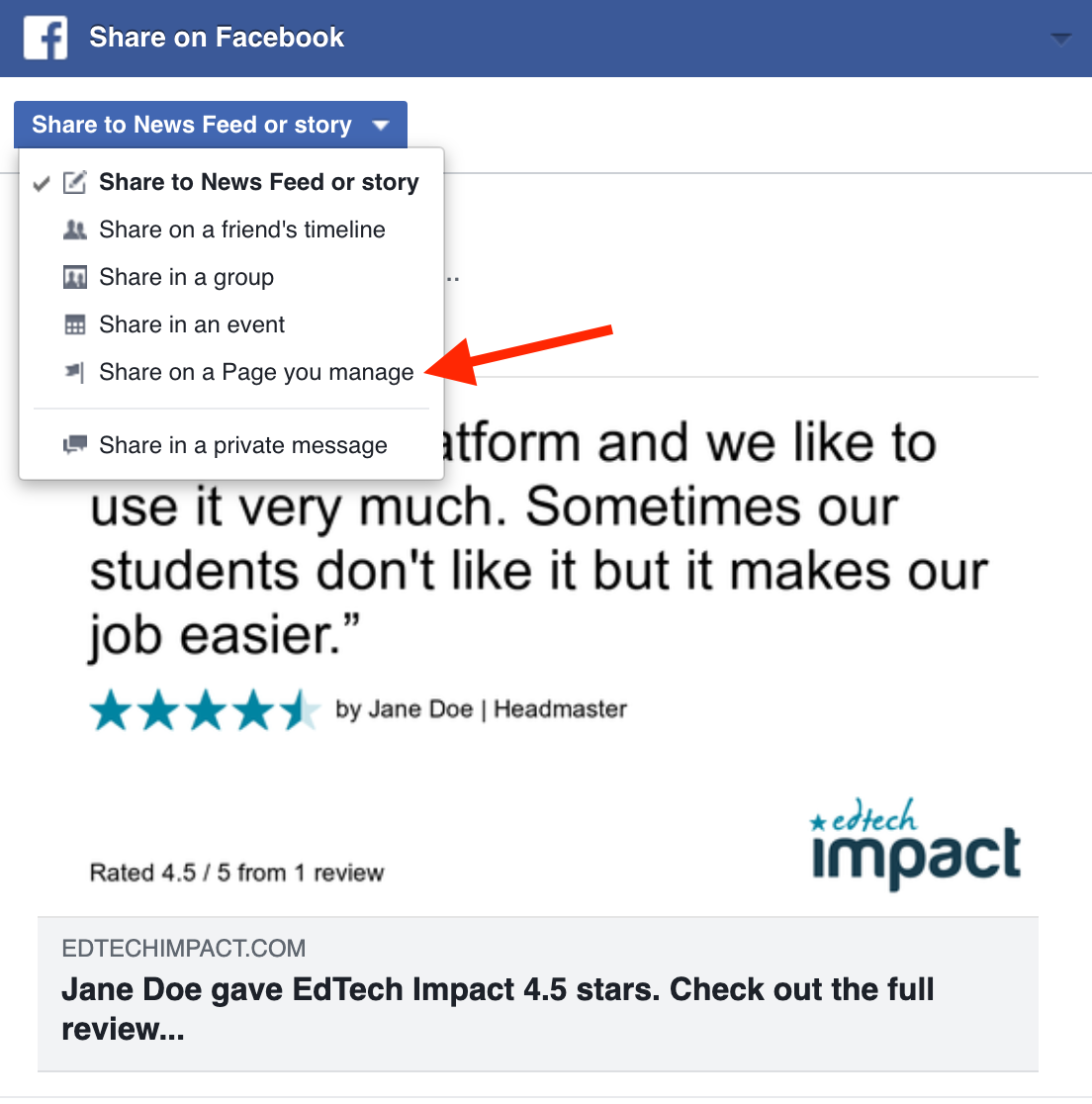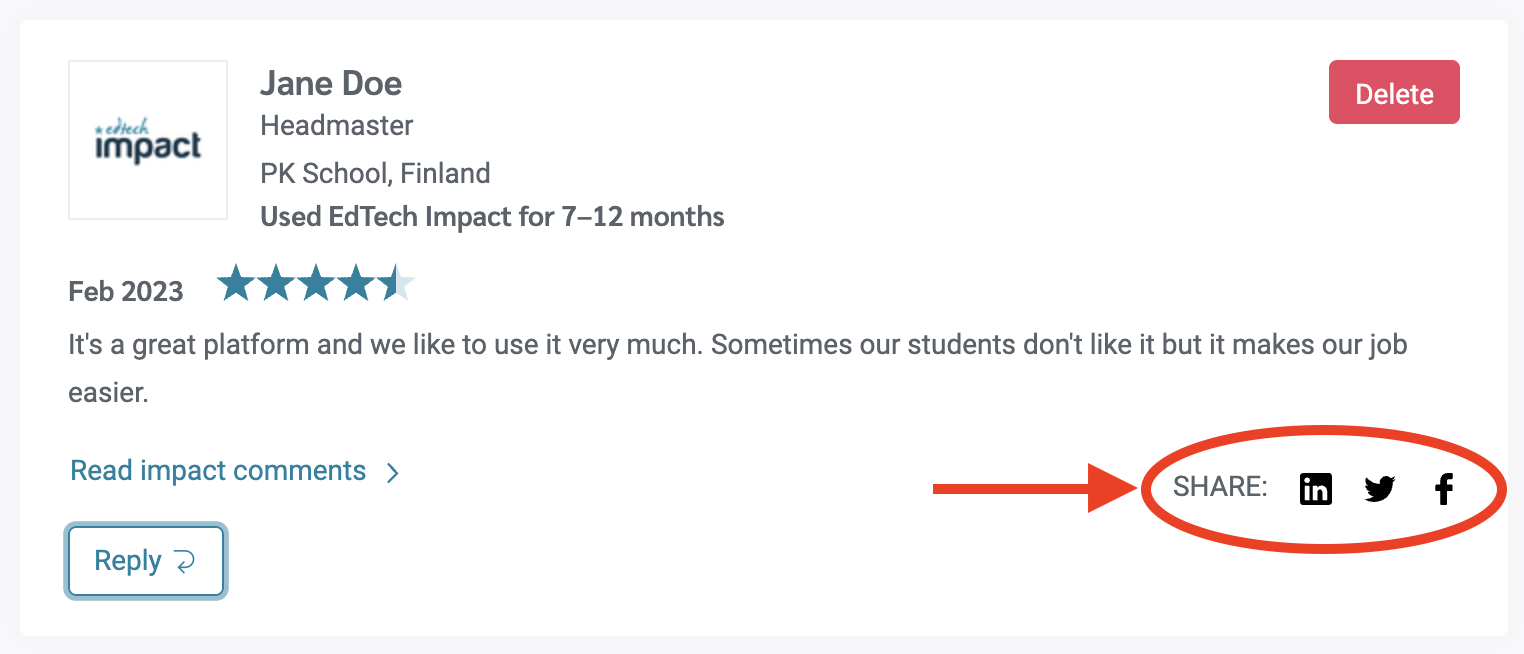Share your reviews on social media
How to share reviews from the EdTech Impact dashboard
- Go to your Reviews tab in the EdTech Impact dashboard.
- Click on Your Reviews.
- Choose the review you would like to share.
- Click on the social icon under your chosen review.
Share your review on LinkedIn
- After clicking the LinkedIn icon, a new window will open, displaying an image that includes your review summary, rating, and the reviewer’s information. It will also highlight your product's average rating and total number of reviews on EdTech Impact.
- You can continue editing the post to share the visuals on your personal LinkedIn account. A good practice is to add a thank you and even tag the school in your post.
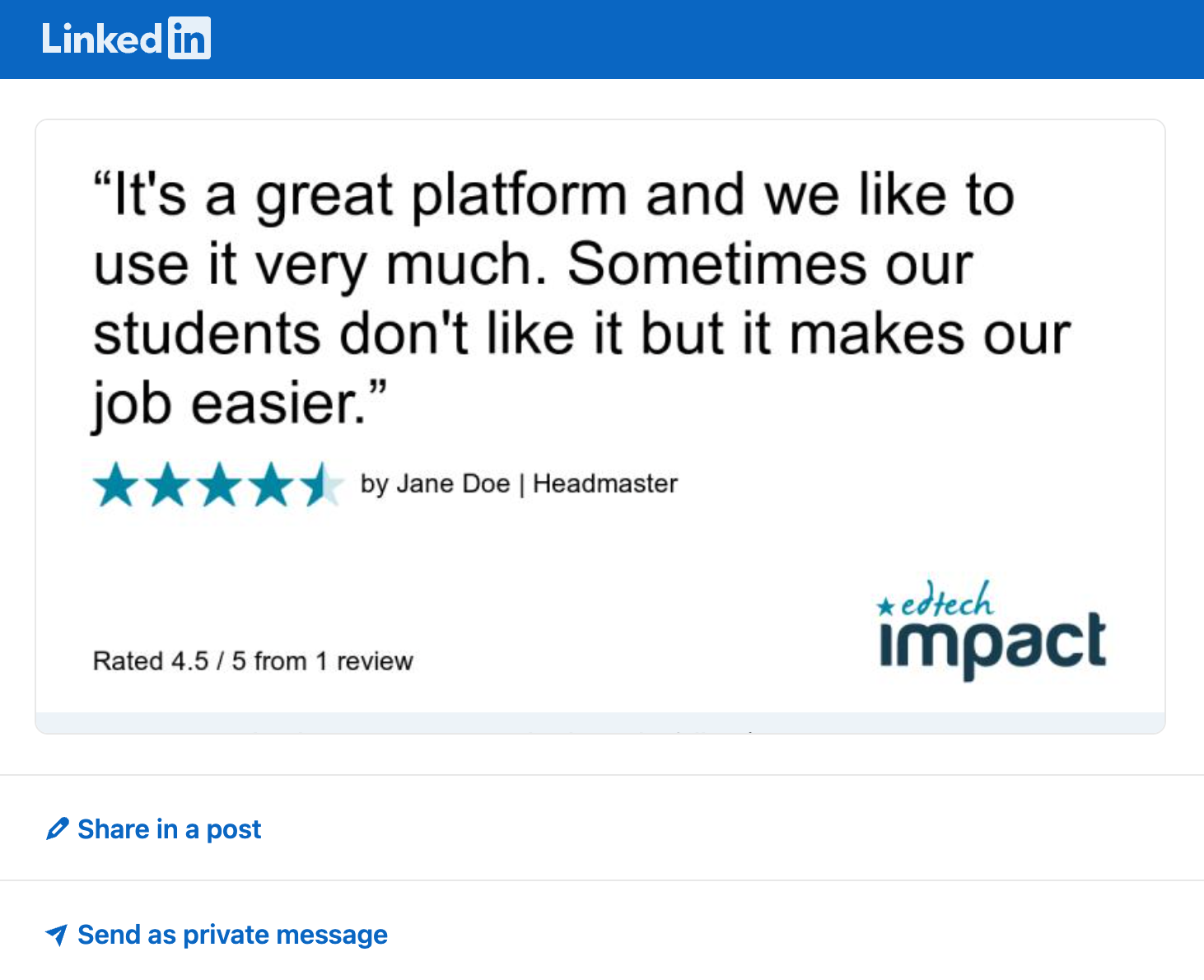
Share the review on your company's LinkedIn page
- Follow the steps above (1-2).
- Right-click on your mouse and click Copy link address.
- Open your company’s LinkedIn page and click on Start a post.
- Paste the copied link to the empty post field.
- The visuals will be attached to the post.
- Delete the link from the post field and type in your content, e.g. "Thank you!" and tag the school.
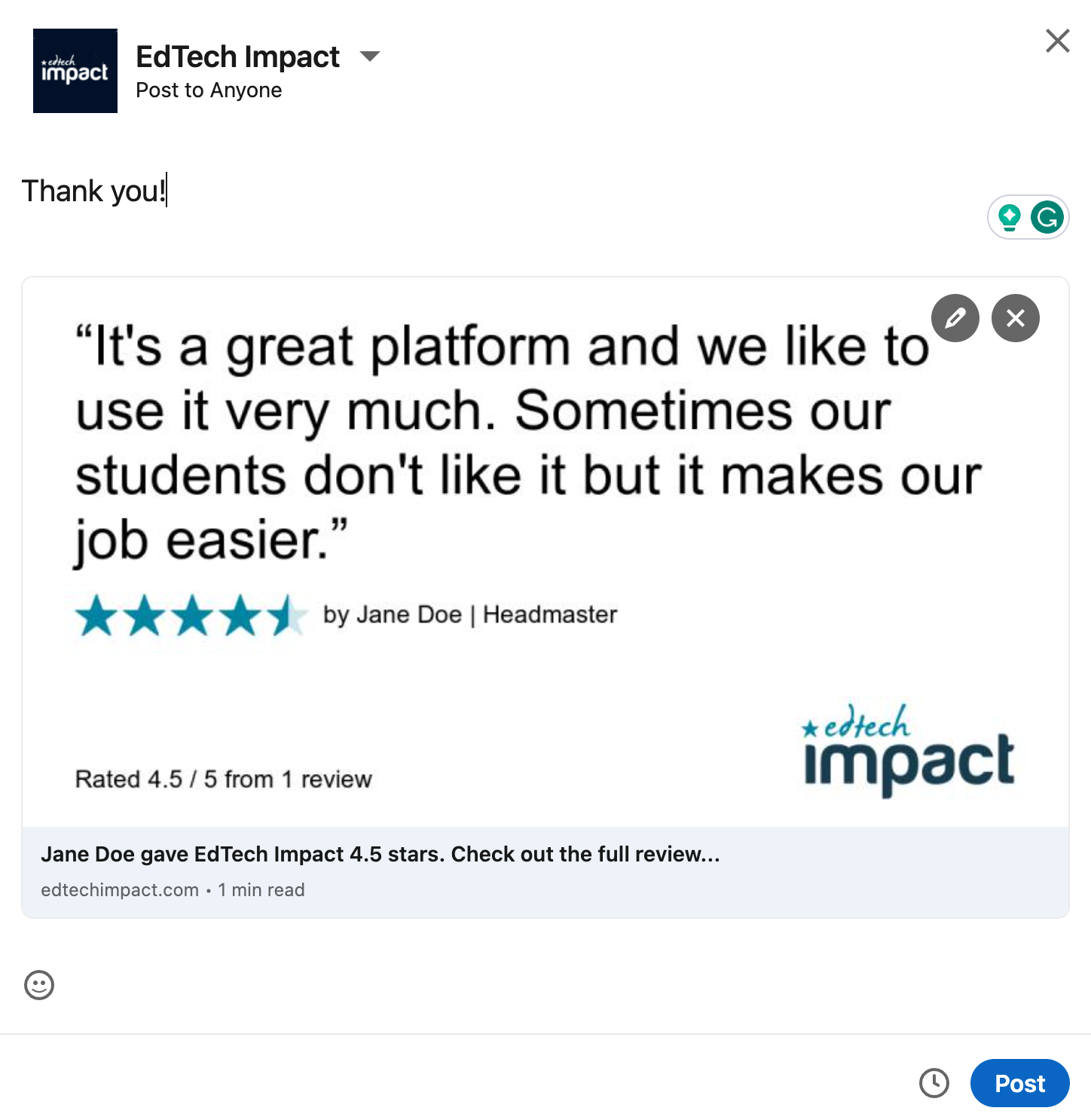
Share your reviews on X (Twitter)
- After clicking the Twitter icon, a new window will open, displaying an image that includes your review summary, rating, and the reviewer’s information. It will also highlight your product's average rating and total number of reviews on EdTech Impact.
- You can continue editing the post by removing the link and adding your personalised copy. A common and great practice is to add a thank you and even tag the school in your post.
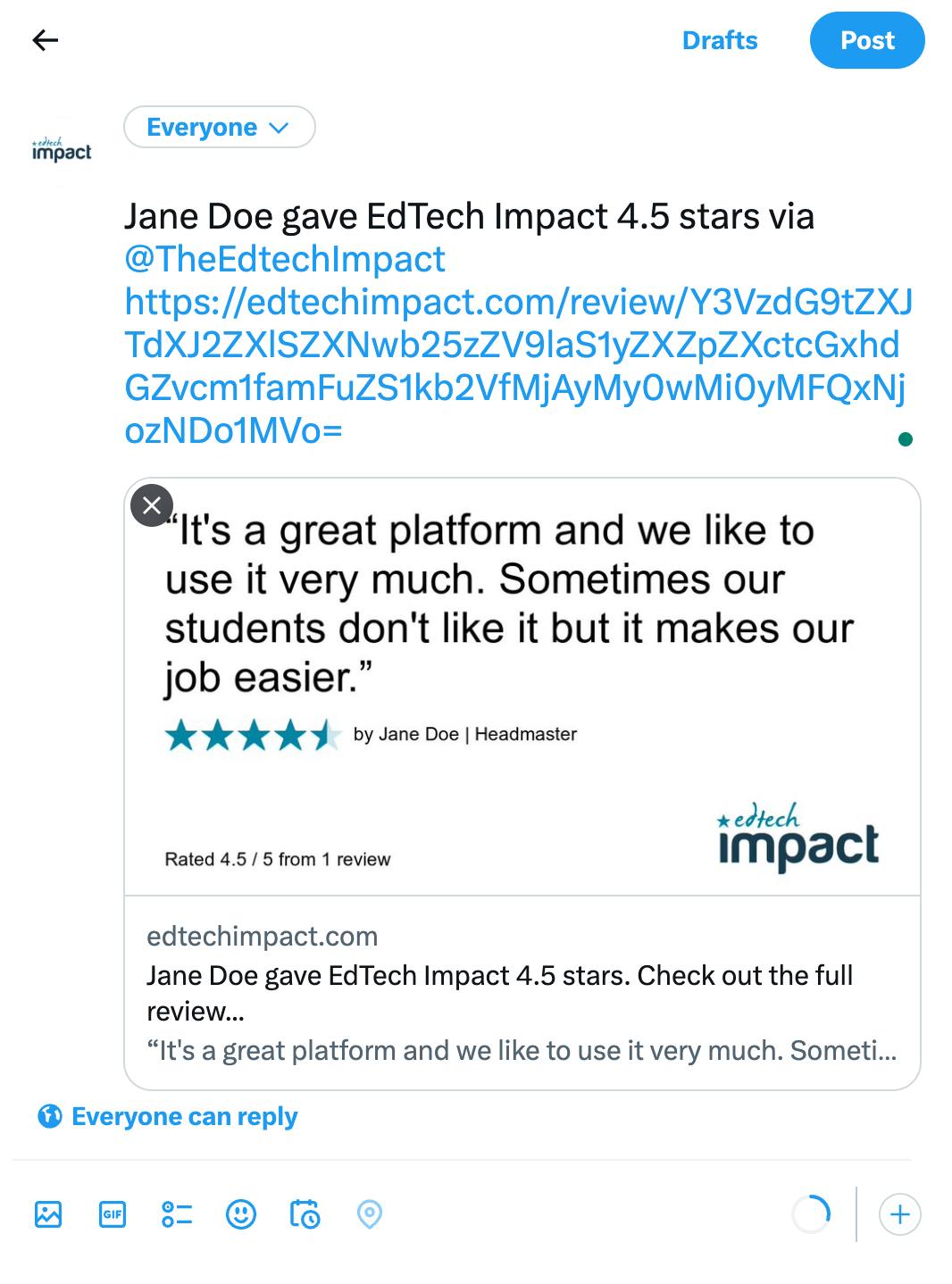
Share your review on Facebook
- After clicking the Facebook icon, a new window will open, displaying an image that includes your review summary, rating, and the reviewer’s information. It will also highlight your product's average rating and total number of reviews on EdTech Impact.
- Click on Share to News Feed or Story and go to Share on a Page you manage.
- You can then continue editing the post, adding personalisation to the post.