How to set up your profile information
This article will guide you through how to set up your EdTech Impact profile and showcase your solution to thousands of prospective education buyers.
Essential information
To begin, login to your dashboard, select Profile from the left-hand navigation menu and locate the Information section. Upon selecting the Information tab, a new page will display a long list of data fields that you are encouraged to complete thoroughly.
This section is the foundation of your profile and is designed to provide potential buyers with key information when comparing your solution side-by-side with a competitor. We encourage you to complete every field as accurately as possible.
As you scroll down this page, you'll see sections allowing you to upload your logo (please upload a square format) and fill in information about your company name, the year your product was launched, and your HQ location.
Following this, you’ll see two sections of the product description. The Short Description is used in the product comparison tool, and the Full Description is in your public profile. Continue selecting from preset fields such as age group, and add screenshots of your product (the size is not limited by the dashboard and will be shown in the original size in your public profile.
Writing an effective product description: The first sentence should be an elevator pitch where you introduce your solution in 30 seconds or less. Follow this up with 2-3 sentences on some of your hero features and why they make your solution the best. Be factual and avoid using terminology such as 'unique' or 'innovative'. These are subjective terms and tell educators little about what your solution is and can do.
Fill out as much of the information section as you can. The more you add, the more comprehensive your profile will be for prospective customers. Make sure to fill in all compulsory fields before saving your Information.
Listing the features of your product
The Features Set section enables you to add up to 20 'tags' to your profile to showcase what your product can do and improve discoverability on EdTech Impact. To add a feature, type in the box and hit Enter on your keyboard once you are happy. Repeat this process for every additional feature you wish to list.
The Accessibility Features section enables you to choose the level of accessibility features embedded into your product from preset options: few to none, moderate or robust. In this section, you can also state the Languages Supported by your solution’s content. Stating all of the languages your solution supports can help with capturing an international audience.
AI Features
As AI becomes increasingly embedded in EdTech, schools require better visibility into how these technologies are utilised and their practical implications. That’s why we’ve added a dedicated AI section to product listings.
Please indicate whether your product uses any AI as the first step.
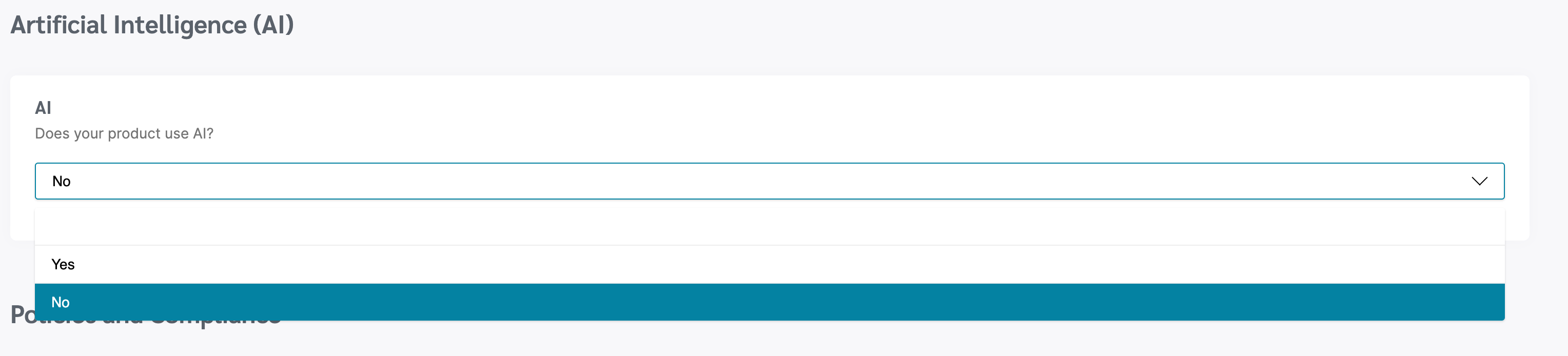
When you chose "Yes", additional fields will pop-up to provide more detailed information for schools.
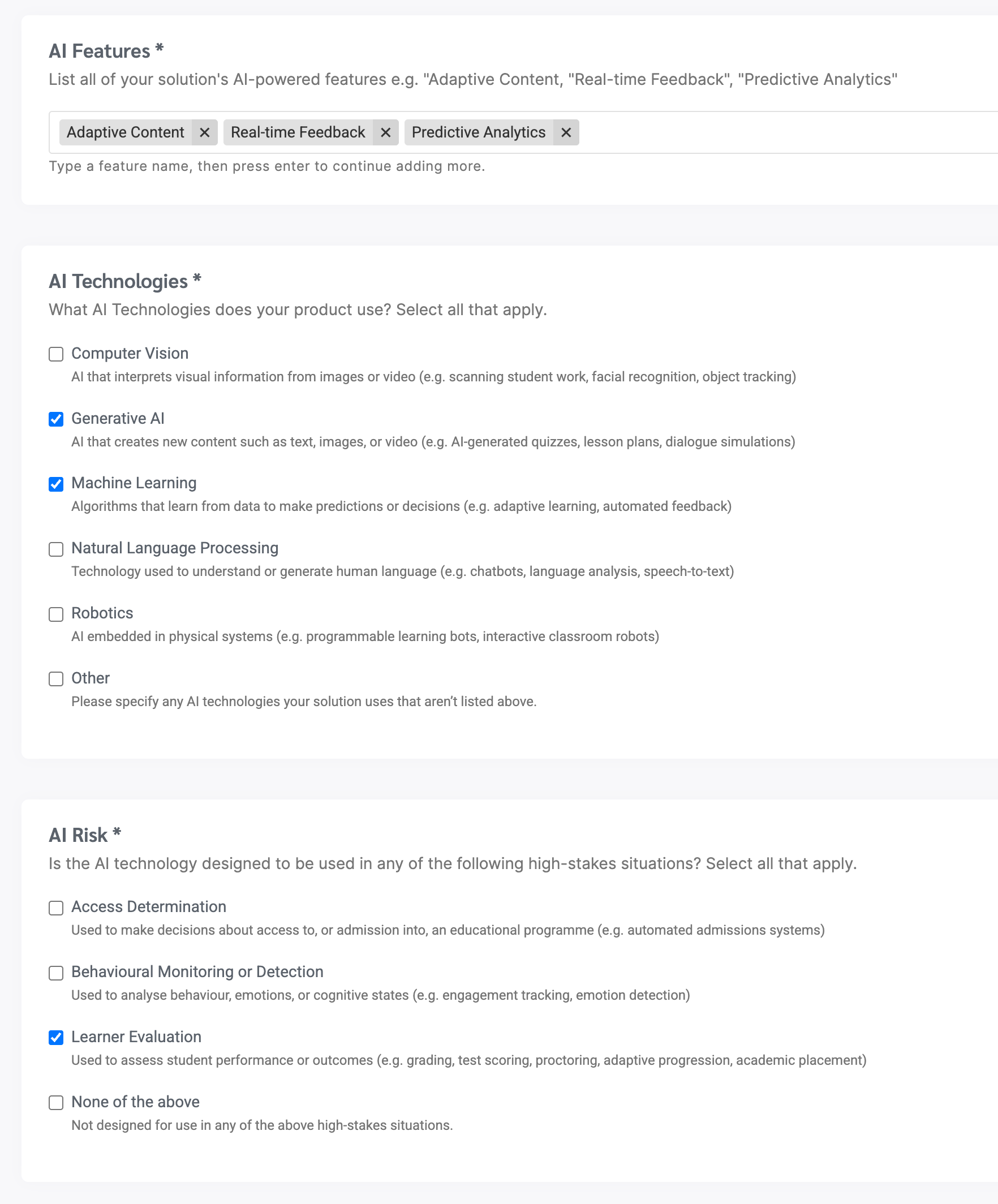
Sharing your policies
Schools are increasingly vetting prospective EdTech solutions prior to engaging with them. The Policies & Compliance section enables you to provide a public link to your Privacy Policy, Terms & Conditions, and GDPR Policy.
Set up and support
This section asks you to state the technical requirements, set up time, training information, and ongoing support you provide for your users.
Think about the questions schools often ask you, and use the free text fields to provide answers to these questions in as much detail as possible.
Parent access
The pandemic brought about an increase in homeschooling, and a greater need for parents to connect with their child’s learning. Use this section to show how your solution supports parents, and the level of autonomy they are given.
Pricing
Pricing is one of the most requested bits of information on EdTech Impact. While it can be a sensitive subject for many EdTech providers, we encourage you to provide as much information as you are comfortable with.
Buyers are faced with a myriad of pricing models, so to make it easier for them we ask you to select all purchase models that apply to your product. Please note that if you choose 'Free' or 'Freemium', you are stating that your solution is completely free forever.
Finally, you can state the lowest available price of your product (per pupil, user, hour, month, year, one off fee). It is advised to provide additional information related to your cost dependencies and other information about your plans, group pricing or potential bulk discounts.
Publishing your profile
At the bottom of each section, you will find a 'Save and Publish' button.
Please save your work before switching sections; otherwise, you will lose your information.
When you’re ready, select Save and Publish and a member of the EdTech Impact team will review your profile. Our team will ask for information about the category you wish to list in and a list of your key competitors that will be added to your profile by our internal admin.
Congratulations, your profile is live and you’re ready to start collecting reviews.
